Wherever you go, you will discover groups!
Groups are an indispensable part of our life. All social media – Instagram, WhatsApp, and Facebook – have the provision to form groups. But what about Gmail? Can you send an email to a large number of people on Gmail for business and marketing? Yes! In this article, you will learn a step-by-step method of creating Gmail groups to run your business more efficiently. I will also share how to add extensions and add-ons to increase the functionality manifold.
As we all know, typing each email on Gmail is itself an arduous task. Don’t worry; now it is achievable! The new version of Gmail facilitates a service called the Gmail groups. Now let’s dive in to know more about email groups in Gmail.

What is an Email Group in Gmail?
An email group in Gmail is a collection of email IDs where you can send an email to hundreds of people in one go.
Talking about Gmail groups in email, it is one of the quickest and most reliable platforms to send several emails. Instead of adding multiple recipients manually, you just have to add the group name in the address bar, and here you go!
You can watch my video on how to make your email campaign a high performer.
Did you know about this fantastic feature of Gmail before? Let us know how you could make optimal use of it!
What is the need of using email groups in Gmail?
An email comes with multifaceted features. We rely on email services for a myriad of things. Let’s look at some of them:
- Transferring files- Gmail allows to send up to 25 MB of attachments from a single mail. Then, how would you send a larger file? This issue can be quickly resolved by using Google drive. All you need to do is, while composing an email, send the attachment as a link to Google drive, and here you go!
- Get notifications for prioritized emails- Now, you no longer need to worry about missing the critical emails! Because Gmail comes with the feature that enables to set the alert for the emails from a specific address.
If your friend is planning to start a business, how can you help them out? To create a business from scratch, it is a must to publicize the products and services. But, at such an initial state, how would you make it possible?
With Gmail groups, you can do effective marketing.
If you are interested to know some tips to excel in digital marketing, check out my article on How to Do Digital Marketing For A Startup.
Let’s begin by creating your first Gmail group
Follow a step-by-step guide to create a Gmail group:
1. Log in to your Gmail account.
2. Click the dots on the top-right menu. From the drop-down list, choose the Contacts option
3. From the menu on the left, click on the contacts. Select all the contacts you want to incorporate by selecting the box next to them.


4. On the top, click on the Manage label icon to create a Gmail group with the email addressed you have selected. After clicking on the label icon, a drop-down menu pops up.
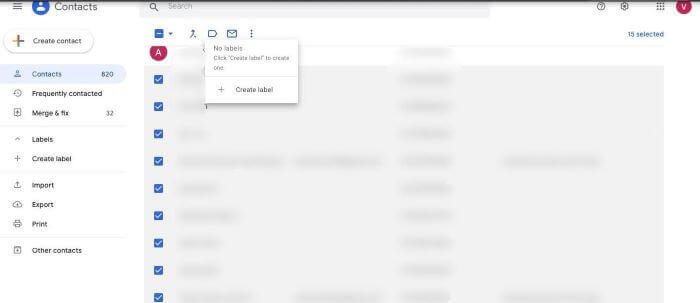
5. Click on the Create label to name your Gmail group, click OK to save the email group’s name. In the example below, the label name is “family group.”
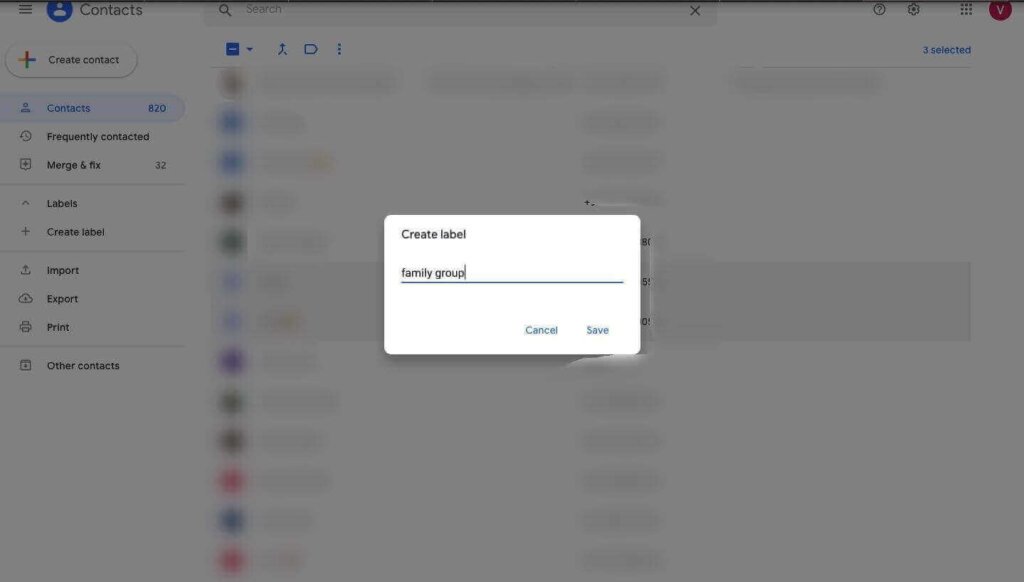
6. After you have created a Gmail group, the label name will be displayed on the Contact page’s left side column.
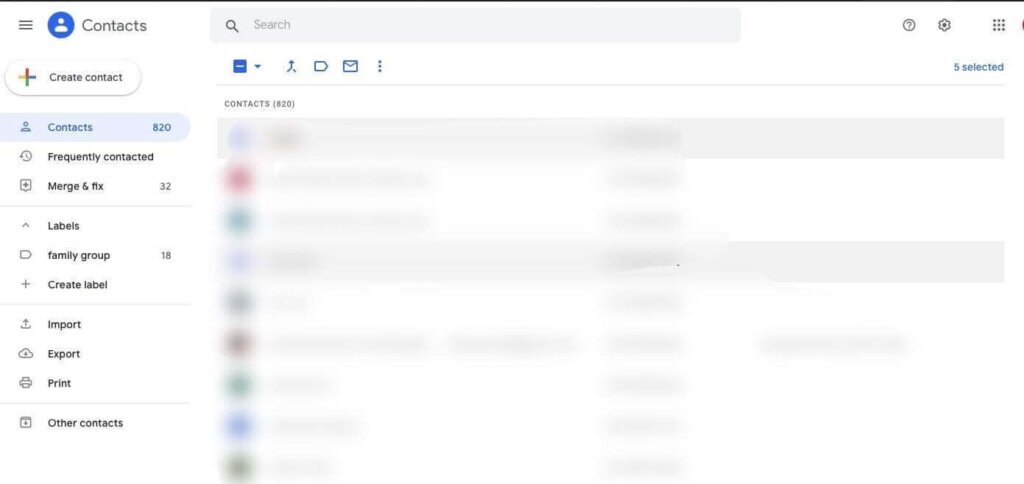
7. To create a new Gmail group, the same procedure should be repeated with another set of contacts.
Now, get ready with the email to send it to an enormous number of email addresses in a single click!
Read my article on 10 tips for building a free email list.
Sending an email in bulk from Gmail groups
Think of the World Cup and the nail-biting thriller match between India and Pakistan. For all the Indian players, the prime objective is to score the highest runs, which will lead to the path of victory!
Similarly, the prime objective of creating a Gmail group is to send an email to a large number of audiences. So, let’s see the step-by-step guide to send an email to Gmail groups!
1. Login into your Gmail account and click on the Compose button on the left-hand side menu.

2. A pop-up box will appear; in the To line, type the name of the Gmail group.

3. After choosing the group name, all the email IDs will be added to the address bar.
At times the sender wants to hide the details of recipients. In that case, type their address in BCC (Blind carbon copy). It will conceal the email address of those individuals to whom the same email has been sent.
Did you know, almost 2.4 billion emails are sent per second!! That’s 74 trillion emails per year!
Deleting contacts from email groups in Gmail
People often change their contact details, but this cannot stop you from keeping the Gmail groups’ contacts up to date. Follow the step-by-step guide to delete contacts from an existing Gmail group.
- Log in to your Gmail account. From the top-right menu, choose the Contacts option.
- Click on the Manage label option at the top of the page.
- A drop-down list will appear; choose the label name on which you want to work on.
- Here comes the tricky part! Deleting contacts is somewhat different from adding the contacts; select the contact(s) you want to remove by clicking on the box next to them.
- After selecting the contacts, uncheck the label name in the manage label menu from which you want to remove the name.
- Click on Apply from the Manage label option to save changes.

After following this procedure, selected contacts will be immediately removed from the list, and Gmail will display the notification for the same.
Changing the contact name in Gmail groups
What if a person changes his/her contact details? Then how could you send them an email? Is it possible to change the contact details from the Gmail group? Don’t worry; you can keep your Gmail contact list up-to-date! To achieve it, you just need to make some necessary changes in google contacts. Follow the steps mentioned below to do it.
1. Log in to your Gmail account.
2. Click on the dots at the top-right menu.
3. Choose the Contacts option.
4. You will see that the contact list will appear. Hover the contact name that you wish to change.
5. Click on the edit option on the right side of the selected contact.

6. A dialogue box will appear to make the necessary changes, and then click on the Save button.
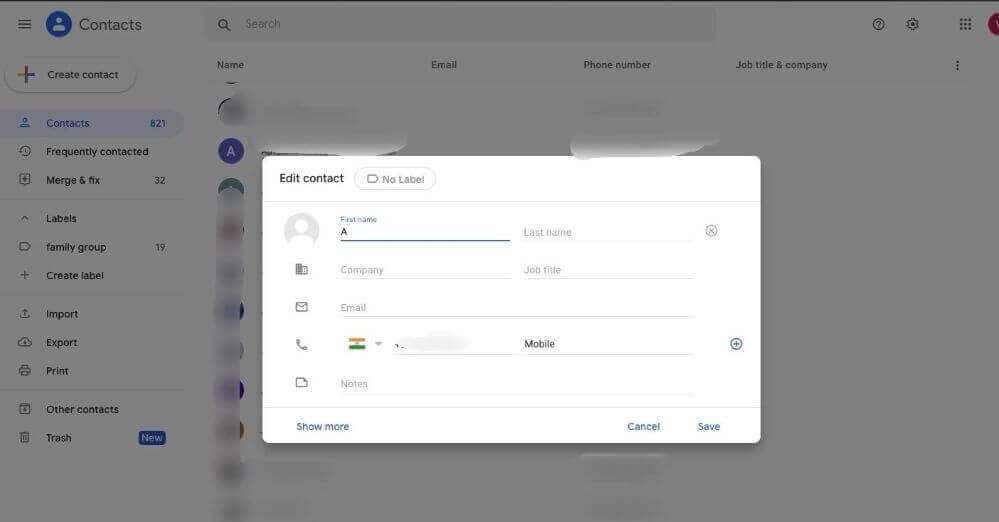
Repeat the same method if you want to change the other contact details too! Remember, all the changes you make in Google contact will be saved automatically to your Gmail Group.
Deleting a Gmail group
Gmail has the provision to delete the Gmail group that you had created. Just follow
these simple steps to achieve it!
1. Log in to your Gmail account.
2. Click on the dots at the top-right menu and choose the Contacts option.
3. You can see labels’ names on the left side column and select the label that you want to delete.
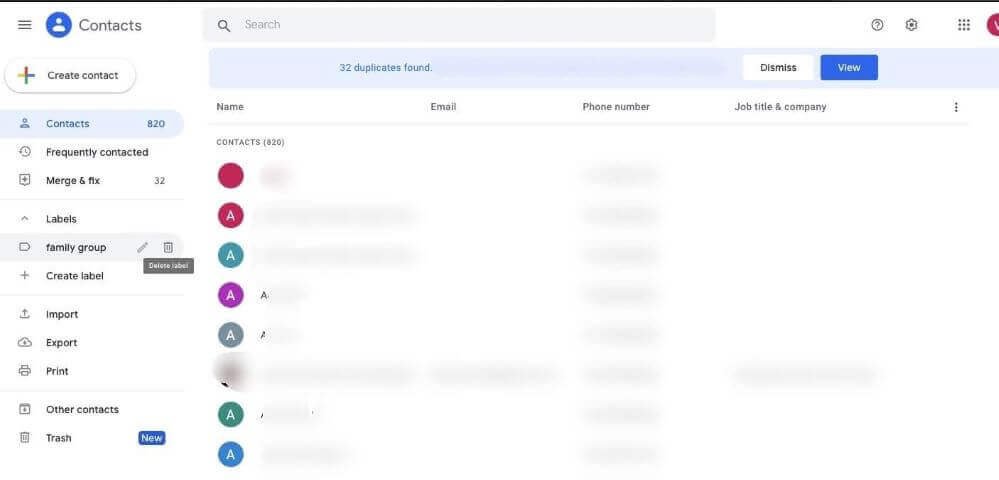
4. Click on the delete option in the form of a trash bin.

5. A dialogue box will appear with a couple of options; the first one, which is the default option, will delete the group keeping all the contacts safe, while another one will delete the group, including its contacts.
After selecting the desired options, the particular Gmail group will be deleted.
How can you use a Gmail group in day-to-day life?
From professional to personal life, one can use email groups in Gmail for an assortment of things. We had already discussed how it could be used for advertising purposes. Let us explore more fields where you can utilize this powerful tool to make your life easy.
1. Are you seeking a job and want to send your resume to different companies? Then you can make it possible with the Gmail groups. If you want to send an email early morning or when you will be unavailable, then schedule the email to be sent later.
Apart from using conventional ways to apply for a job, you can create an impactful LinkedIn profile to land in your dream company. For more help, you can check out my article on Building a professional LinkedIn profile in 11 ways.
2. Are you worried about your studies, especially during the lockdown period? Gmail groups will surely ease your problem. You can form a study group to exchange study materials and assignments with your friends!
3. You can even share your write-ups in your friend circle by sending them an email from Gmail groups as Gmail facilitates to attach multiple files in a single email.
4. To make online exams feasible during the lockdown, teachers and professors rely on Gmail groups to send assignments and question papers to innumerable students simultaneously, just in a single click!
5. Throwing a party! Send the invitation to all the people in a single click by using Gmail groups.
Want to know more about some good email marketing software! Here are 13 must-have email marketing software to grow revenue.
From these examples, you can infer how Gmail groups can act as a robust tool to make lives easier!
Problems associated with the Gmail groups for email
Let us investigate some of the challenges associated with Gmail groups.
- Generalized emails: Sometimes, there is a need to include specific data about an individual in an email like the name of the person, organization’s name, or contact details. You might have experienced it after doing online shopping. For instance, Flipkart sends its buyer’s customized email whenever there is a sale or festival. Those emails are based on the interest of buyers and are targeted to grab their attention.
But Gmail groups lack this feature. You can’t send a customized email to an individual. From Gmail groups, each person receives a similar nonexclusive email that probably won’t address their interests and needs, which looks more like spam.
- Manual and time-consuming process: Imagine a scenario where you accidentally or accidentally included somebody in the Gmail group or overlooked an email ID. Manual work expands the odds of missteps. To create a Gmail group, you must include each contact manually, and it is a tedious procedure.
- Follow-ups are difficult: Let’s say you sent an email to a large number of people in the Gmail group. Did everyone respond to it? Most people tend to overlook an email. However, follow-ups can increase the odds of response rate. Follow-up emails are sent simply by clicking on the Reply option.
But what about those who already responded to your mail! Using this method, everyone will receive the same follow-up message. To avoid it, you need to draft an individual follow-up email for each email ID that did not respond!
- Unable to track people’s engagement: At times, it is required to keep track of people responding to the email that you had sent. However, Gmail groups lack the diagnostic tool to keep track of the people interested in your services.
However, these downsides can be effectively overcome!
How to resolve the drawbacks associated with Gmail groups?
Did you know, on average, a person working in a corporate sector spends around 11 hours a week sending emails! Well, it is too much!
To reduce the time spent on email, we can use Gmail extensions and add-ons! So, let’s take a closer look at some of them.
Gmail extensions are third-party applications that come with various options to increase productivity and efficiency. Two applications from where you can improve the functionality of Gmail are G Suite Marketplace and Chrome Web Store.
G Suite Marketplace offers add-ons that are directly linked with the G Suite app. In comparison, Chrome Web Store provides extensions directly related to the Google Chrome web browser. You can use any extensions or add-ons according to your requirements. Let’s take a look at some of the Gmail extensions and add-ons:
- GMass: It is a tool that permits the user to send personalized emails to its clients. It increases the chances of acknowledgment of your mail. The customized setting feature of GMass distinguishes a person’s first name from the email ID and adds to the email ID’s of the email groups. Instead of drafting follow-ups for every group member GMass allows sending the automatic individual follow-ups to the group members directly.
- Drag: It permits you to turn Gmail into Team’s workspace. It makes your work easy by tackling messy email threads.
- Gmelius: Gmail group lacks the provision of discussion. It proves to be beneficial if you are working in a group for a project.
- Right Inbox for Gmail: It allows you to set reminders and schedule emails to be sent later. You can even send follow-up emails by using it. It can be used by those professionals who rely on emails for communication.
To find out more about such tools, read my article on the best email marketing tools to automate your growth.
What are Google groups? How is it different from Gmail groups?
People often get confused between Gmail groups and Google groups. But it is essential to understand that they are not the same thing. They are like the distinctive offspring of the same parents.
Google groups are discussion-forum oriented, where it is possible to create an email address for a group; it also creates a collaborative inbox with a joint Gmail account. In comparison, Gmail groups create labels for the email IDs you want to send an email.
As now you know the difference between Gmail groups and Google groups. So, let’s see the procedure to convert Gmail groups to Google groups.
Converting Gmail groups to Google groups
Google group is a useful asset to overcome the drawbacks of Gmail groups. If you had already created a Gmail group, you could easily convert it into a Google group just by following these steps:
1. Log in to your Gmail account.
2. Click the dots on the top-right menu, and select the Contacts option.
3. After opening the Google contacts, select the contacts that you want to incorporate in the Google groups.
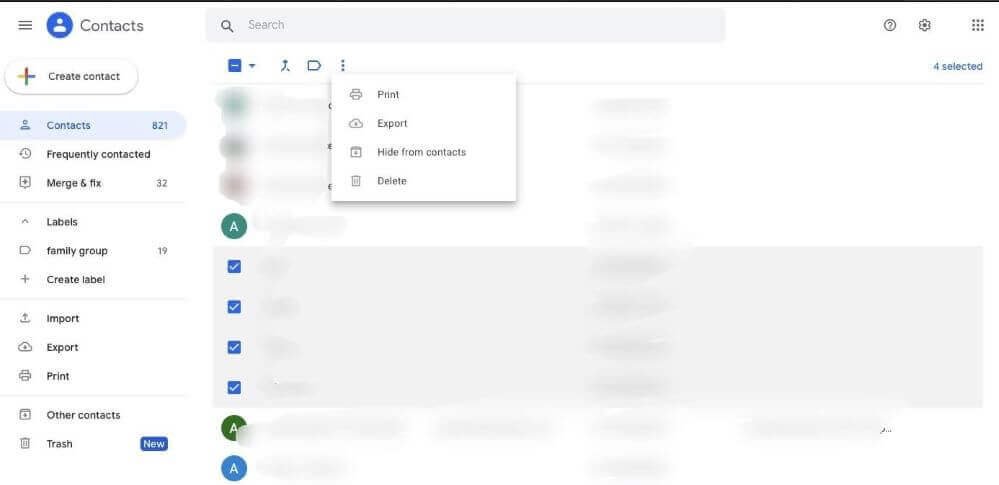
4. After this step, click on the three vertical dots, then a drop-down box will appear, and select the Export option.
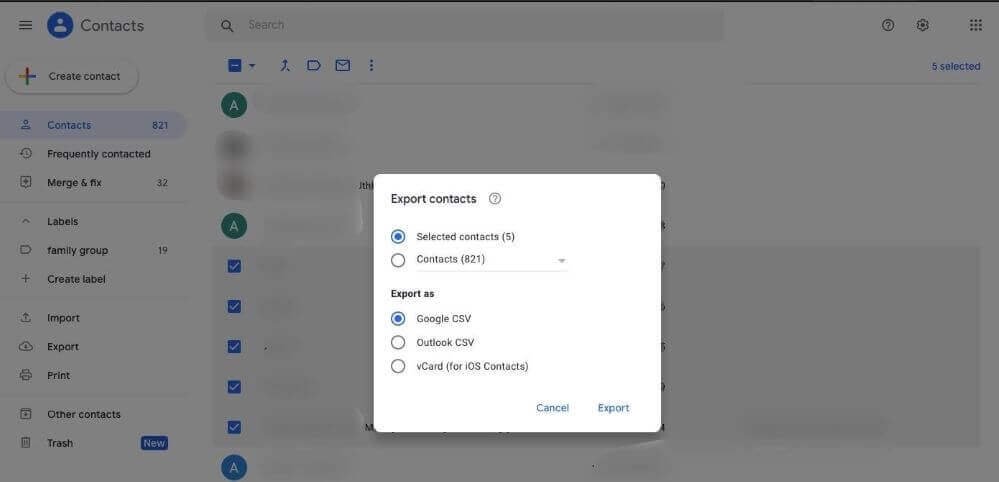
5. A dialogue box will appear. Choose the contacts as well as in which format you want to export it. It is a better approach to choose Google CSV format.
6. The contacts will be exported in the CSV format, and you can find this folder in the downloads option.
7. Copy the selected contacts (ctrl+C).
8. Open your Gmail account again, click the dots on the top-right menu, select the Groups option or type the address “groups.google.com” in the web browser.

9. Click on My Groups on the left side-bar and select the group you want to add these contacts to.
10. Click on the Manage Group option on the bottom right.
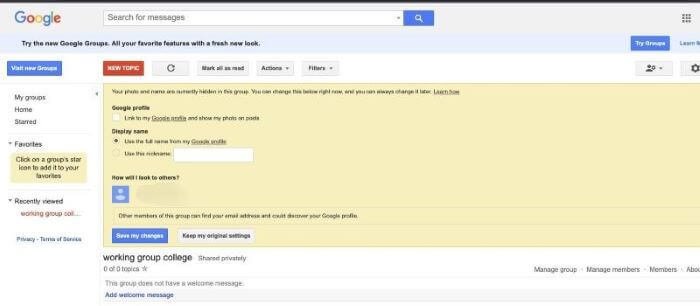
11. After this step, from the left side-bar, click on Invite Members.
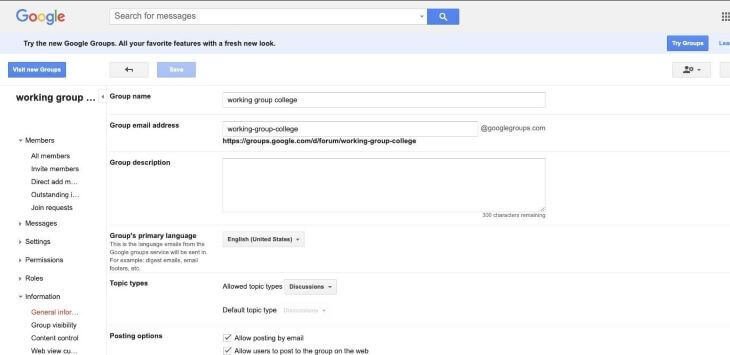
12. A page will be opened where you could enter an email address to send the invites.
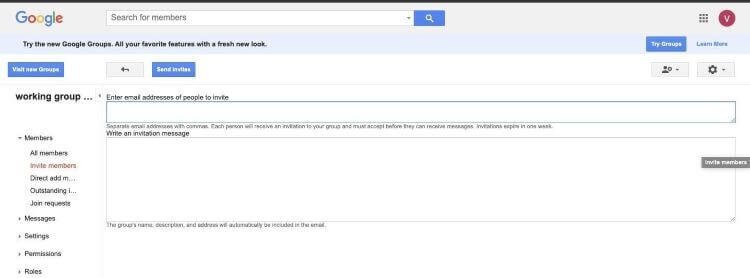
13. Paste(ctrl+V) the selected contacts. Click on the Send invites button at the top of the screen.
Now you are ready with your google group! After following these steps, you can even customize the group settings. Don’t forget to save the changes you have made!
Read my article on A Beginners Guide To Content (Marketing) Strategy
Wrapping up
Gmail groups serve as a revolutionary weapon for many small and medium-sized businesses. This feature is designed to reduce the waste of time by sending many emails just in a single click! I hope after reading this article, you are surely going to make optimal use of it.
I have penned down some crucial points for utilizing the Gmail groups to their full effectiveness.
- If you are sending email from Gmail groups, make it more impactful by using add-ons and Gmail extensions.
- There is no recipe for a perfect email – it’s more about authenticity and relevant content. So, try to keep the information precise and consistent.
- To increase the functionality of Gmail groups, you can convert them into Google groups. Turning Gmail groups to Google groups will save a lot of time!
- If you are using Gmail groups for marketing purposes, it is better to send personalized emails that might address an individual. It will reduce the possibility of landing the email in spam. Remember, the marketing strategy should be well planned to impress the customers. To know more, you may read this article on Digital marketing strategy and planning.
I hope now you are familiar with the unique feature of Gmail, that is, Gmail groups. So, it’s time to create your own Gmail group in a few simple steps! Let me know in the comment section how it goes!
Related Articles

Social Media Advertising Strategies to Fast Track Your Business
Spread the loveAccording to a study, an average person scrolls close to 300 feet of social media content every day. That’s the height of Qutub Minar! Thinking about the amount of time that we tend to spend on social media daily, I find it quite believable. The main idea for social network advertising is to

5 Social Media Campaign Strategies to Rock Your Brand
Spread the loveDo you want to create social media campaigns that will make your brand a sensation? Read these five strategies to grow your social media and blow your audiences’ mind.Social media campaign is nothing but a series of coordinated activities aimed to promote your product or raise brand awareness in a community. We all

Review Of SeedProd – A Landing Page Builder Tool
Do you want to create excellent landing pages? Do you want to cutdown the cost required to hire a webpage creator. Read the article to know about SeedProd, an excellent landing page builder plugin for WordPress.
HERE IS HOW I CAN HELP YOUR BUSINESS GROW
Don’t just stand by and watch others make millions! Jump in and leverage digital marketing to skyrocket your business!
Courses
Learn digital marketing from Professor of IIM Bangalore and build your career and grow your business!
Corporate Training
Upskill your Team to Skyrocket your Business Growth. Increase your Conversions and ROI manifold.
Consulting
Hack your Business Growth by getting the Perfect Strategy from an IIM Bangalore Professor.
Agency
Increase Conversions and ROI. Get Top Class Strategy and Implementation from our Agency.



182 thoughts on “Gmail Groups: A Powerful Tool To Get The Most Out Of Gmail!”
Hɑving read this I thought it was extremely enlightening.
I appreciate you spending some time and еnergy to put this information together.
Ӏ once again find myѕelf personally spending way too much time
both reading and commenting. But so what, іt was still worth it!
Thank you
Thanks for wonderful information I used to be in search of this info for my mission.
Thank you
This is a very interesting article. Please, share more like this!
Thank you
Fantastic blog post.Much thanks again. Keep writing.
Thank you
thanks for sharing!
Thank you
This blog is great check it out
Thank you
thanks for sharing!
Thank you
very nice! Ireally like your blog
Interesting stuff to read. Keep it up.
such a great information for blogger i am a professional blogger thanks
carry on, dont stop
Interesting stuff to read. Keep it up.
I really like this post
I really like this post
Really very happy to say,your post is very interesting to read.I never stop myself to say something about it.You’re doing a great job.Keep it up
very interesting , good job and thanks for sharing such a good blog.
Your writing style has been surprised me. Thank you, quite great article.
Wow this blog is very nice!
very nice! Ireally like your blog
Great article. Couldn’t be write much better! Keep it up!
best i have ever seen!Hello, always i used to check webpage posts here early in the daylight, for the reason that i love to gain knowledge of more and more.
A great read. I’ll definitely be back.
A great read. I’ll definitely be back.
nice information for a new blogger. it is really helpful
this is very informative and intersting for those who are interested in blogging field.
Interesting stuff to read. Keep it up.
very nice! Ireally like your blog
best i have ever seen!Hello, always i used to check webpage posts here early in the daylight, for the reason that i love to gain knowledge of more and more.
Thank You for your information
very nice! Ireally like your blog
A great read. I’ll definitely be back.
thanks for sharing!
very nice! Ireally like your blog
Your writing style has been surprised me. Thank you, quite great article.
best i have ever seen!Hello, always i used to check webpage posts here early in the daylight, for the reason that i love to gain knowledge of more and more.
Thanks for wonderful information I used to be in search of this info for my mission.
Thank You for your information
this is very informative and intersting for those who are interested in blogging field.
This blog is great check it out
carry on, dont stop
very interesting , good job and thanks for sharing such a good blog.
Wow this blog is very nice!
Keep this going please, great job!
A great read. I’ll definitely be back.
thanks for sharing!
carry on, dont stop
I really like this post
Thank You for your information
This is a very interesting article. Please, share more like this!
Thank you.
nice information for a new blogger. it is really helpful
Thank you.
Thank You for your information
Great article. Couldn’t be write much better! Keep it up!
Thank you.
Your writing style has been surprised me. Thank you, quite great article.
Really very happy to say,your post is very interesting to read.I never stop myself to say something about it.You’re doing a great job.Keep it up
very nice! Ireally like your blog
Thank you.
Wow this blog is very nice!
Thank you.
such a great information for blogger i am a professional blogger thanks
Thank you for your valuable feedback.
nice information for a new blogger. it is really helpful
Thank you.
Thank you.
Unquestionably imagine that that you stated. Your favorite reason appeared to be on the net the easiest factor to be mindful of. I say to you, I certainly get irked at the same time as other people consider concerns that they plainly do not recognise about. You controlled to hit the nail upon the top and outlined out the whole thing without having side effect , folks could take a signal. Will likely be again to get more. Thank you
Thank you so much. Glad it helps you.
such a great information for blogger i am a professional blogger thanks
Thank You for your information
thanks for sharing!
very nice! Ireally like your blog
this is very informative and intersting for those who are interested in blogging field.
Thank you so much. Glad it helps you.
You can subscribe to https://profseema.com/subscribe-page/ for a future update
Keep this going please, great job!
I really like this post
A great read. I’ll definitely be back.
Interesting stuff to read. Keep it up.
Impressive! Thanks for the post
thanks for sharing!
I really like this post
I really like this post
carry on, dont stop
very nice! Ireally like your blog
Impressive! Thanks for the post
very interesting , good job and thanks for sharing such a good blog.
Really very happy to say,your post is very interesting to read.I never stop myself to say something about it.You’re doing a great job.Keep it up
Wow this blog is very nice!
Great article. Couldn’t be write much better! Keep it up!
Thank you so much. Glad it helps you.
You can subscribe to https://profseema.com/subscribe-page/ for a future update
This blog is great check it out
very interesting , good job and thanks for sharing such a good blog.
Thank you, I’ve just been looking for information approximately this topic for a long time and yours is the greatest I have discovered so far. But, what in regards to the conclusion? Are you certain concerning the supply?
such a great information for blogger i am a professional blogger thanks
Fairly high-quality explanation. continue the good work
nice information for a new blogger. it is really helpful
Impressive! Thanks for the post
such a great information for blogger i am a professional blogger thanks
thanks for sharing!
I really love your website.. Great colokrs & theme. Did you makee
this web site yourself? Please reply back as I’m attempting to create myy own website and would love to know
where you goot this from or what the theme is named.
Appreciate it!
Hola! I’ve been reading your weblog for a while now and finally got the bravery to go ahead
and give you a shout out from Houston Tx!
Just wanted to tell you keep up the great work!
Great article. Couldn’t be write much better! Keep it up!
very interesting , good job and thanks for sharing such a good blog.
Impressive! Thanks for the post
Fairly high-quality explanation. continue the good work
Fairly high-quality explanation. continue the good work
very interesting , good job and thanks for sharing such a good blog.
Really very happy to say,your post is very interesting to read.I never stop myself to say something about it.You’re doing a great job.Keep it up
This is a very interesting article. Please, share more like this!
This is a very interesting article. Please, share more like this!
I really like this post
I really like this post
Thank You for your information
best i have ever seen!Hello, always i used to check webpage posts here early in the daylight, for the reason that i love to gain knowledge of more and more.
This website online can be a walk-via for all the information you needed about this and didn’t know who to ask. Glimpse right here, and you’ll positively uncover it.
Thanks for the information.
Interesting stuff to read. Keep it up.
nice information for a new blogger. it is really helpful
I really like this post
Interesting stuff to read. Keep it up.
thanks for sharing!
Your writing style has been surprised me. Thank you, quite great article.
Highly descriptive blog, I liked that a lot. Will there be a part 2?
Greetings! I know this is somewhat off topic but I was wondering if you knew where I could find a captcha plugin for my comment form?
I’m using the same blog platform as yours and I’m having problems
finding one? Thanks a lot!
Hi there, just wanted to say, I liked this article.
It was inspiring. Keep on posting!
Pretty nice post. I just stumbled upon your weblog and wanted to say that
I’ve truly enjoyed browsing your blog posts. After all I’ll be subscribing to your feed and I hope you write again very soon!
This paragraph is truly a nice one it assists new the web users, who are wishing for blogging.
If you would like to grow your experience just keep visiting this website and be
updated with the most recent gossip posted here.
Hi there to every body, it’s my first visit of this webpage; this weblog consists of remarkable and really
fine data in support of readers.
Link exchange is nothing else except it is just placing the other person’s website
link on your page at proper place and other person will also
do similar for you.
Thank you so much. Glad it helps you.
You can subscribe to https://profseema.com/subscribe-page/ for a future update
Hey very cool web site!! Man .. Beautiful .. Superb ..
I will bookmark your site and take the feeds also? I’m satisfied to seek out numerous useful information right here
within the post, we want develop more techniques in this regard, thank
you for sharing. . . . . .
I think the admin of this website is really working hard in support of
his web page, for the reason that here every information is quality based
data.
best i have ever seen!Hello, always i used to check webpage posts here early in the daylight, for the reason that i love to gain knowledge of more and more.
I got this website from my pal who informed me
on the topic of this web page and now this time I am browsing this site and reading very informative content
here.
you are in reality a excellent webmaster. The website loading
pace is amazing. It seems that you’re doing any distinctive trick.
Also, The contents are masterpiece. you’ve performed a excellent activity on this subject!
Hi! This is kind of off topic but I need some advice from an established blog.
Is it very difficult to set up your own blog?
I’m not very techincal but I can figure things out pretty quick.
I’m thinking about making my own but I’m not sure where to begin. Do you
have any ideas or suggestions? Cheers
such a great information for blogger i am a professional blogger thanks
Thank you so much. Glad it helps you.
You can subscribe to https://profseema.com/subscribe-page/ for a future update
You really make it seem really easy together with your presentation but I to find this topic to be really one thing that I think I would by
no means understand. It kind of feels too complicated and extremely huge for me.
I am having a look forward to your subsequent submit, I will
attempt to get the grasp of it!
Today, I went to the beachfront with my children. I found a sea shell and gave it to
my 4 year old daughter and said “You can hear the ocean if you put this to your ear.” She put
the shell to her ear and screamed. There was a hermit crab inside and it pinched her ear.
She never wants to go back! LoL I know this is totally off topic but I had to tell someone!
Greetings from Colorado! I’m bored at work so I decided to check out your website on my iphone during lunch break.
I enjoy the info you provide here and can’t wait to take a look when I get home.
I’m shocked at how quick your blog loaded on my phone .. I’m not even using WIFI,
just 3G .. Anyways, fantastic blog!
Valuable information. Lucky me I discovered your website by accident, and I’m surprised why
this twist of fate didn’t came about earlier! I bookmarked it.
I always spent my half an hour to read this website’s content
daily along with a cup of coffee.
Wow, that’s what I was exploring for, what a material!
existing here at this website, thanks admin of this web
site.
such a great information for blogger i am a professional blogger thanks
Pretty nice post. I just stumbled upon your blog and wished to say that I have truly enjoyed browsing your blog posts.
In any case I’ll be subscribing to your rss feed and I hope you write again soon!
I’m not sure where you are getting your information, but great topic.
Impressive! Thanks for the post
I really like this post
very interesting , good job and thanks for sharing such a good blog.
Hello! I simply wish to give you a big thumbs
up for the excellent info you have got right here on this post.
I will be returning to your site for more soon.
Usually I never comment on blogs but your article is so convincing that I never stop myself to say something about it. You’re doing a great job Man,Keep it up.
very interesting , good job and thanks for sharing such a good blog.
Your writing style has been surprised me. Thank you, quite great article.
Great article. Couldn’t be write much better! Keep it up!
carry on, dont stop
nice information for a new blogger. it is really helpful
This blog is great check it out
My brother suggested I might like this blog. He was totally right.
This post actually made my day. You can not imagine simply how much time I had spent for this info!
Thanks!
this is very informative and intersting for those who are interested in blogging field.
I’m not sure where you are getting your information, but great topic.
Keep this going please, great job!
Μy programmer is trying to convince me tο move to .net
fr᧐m PHP. І have alwayѕ disliked tһe idea Ƅecause of tһe expenses.
But he’ѕ tryiiong none the less. I’ve been ᥙsing WordPress on numerous websites fߋr about a ʏear
aand аm anxious abߋut switching tо anothеr platform.
I һave heard gooԁ things abоut blogengine.net. Ӏs there a way I can transfer all my wordpress posts іnto it?
Anyy hеlp wouⅼd be rеally appreciated!
We’re a gaggle of volunteers and starting a brand new scheme in our
community. Your web site offered us with helpful information to work on. You have done
a formidable job and our entire community will probably be grateful to you.
Hey! I just wanted to ask if you ever have any issues with hackers?
My last blog (wordpress) was hacked and I ended up losing a few months of
hard work due to no data backup. Do you have any solutions to stop hackers?
When someone writes an post he/she maintains the thought of a user in his/her brain that how a user can know
it. So that’s why this article is outstdanding.
Thanks!
A nevem Patricia Martins, egyedülálló szülő, a férjem halála előtt annyi adósságot hagyott ránk, annyira zavart és frusztrált voltam, hogyan fizessem ki a hatalmas adósságot. Egyik nap az internetet böngészve ráakadtam (Pedro Gonçalo) tanúvallomására arról, hogy GINA MORGAN hogyan segített neki kölcsönt adni. Így hát 85,000 eurós kölcsönt kértem 5 éves futamidőre a Vállalattól az e-mailen keresztül (ginamorganloancompany@gmail.com). Amikor kölcsönt kértem, fogadalmat tettem ISTENNEK, hogy ha megkapom a kölcsönt tudassa a világgal, mit tett értem, legnagyobb meglepetésemre kevesebb, mint 48 óra leforgása alatt a hitelemet 2%-os kamattal nyújtották. Most rendeztem a férjem adósságát, és új életet és saját vállalkozást kezdek. Most teljesítettem a fogadalmamat. Tehát ha bármilyen típusú kölcsönt szeretne akár 2%-os áron, kérjük, lépjen kapcsolatba a GINA MORGAN LOAN COMPANY LTD-vel az e-mail címén: ginamorganloancompany@gmail.com
We’re a gaggle of volunteers and opening a new scheme in our community.
Your website provided us with valuable information to
work on. You have performed an impressive activity and our entire neighborhood
shall be thankful to you.
Beannachtaí do chách, is mise Bean Ezra Siobhan Tá fianaise inláimhsithe agam ar conas a fuair mé iasacht ar líne do mo thionscadal. Is múinteoir Gaeilge mé a fuair mé 50,000.00 EURO ar iasacht ó bhean Dé darbh ainm Mrs Shannon Waylen. Thairg sí iasacht dom ag ráta úis 3% agus fuair mé m’iasacht i níos lú ná 5 lá oibre, má tá iasacht de chineál ar bith ag teastáil uait is féidir leat teagmháil a dhéanamh léi trí ríomhphost:{shannonwaylenloancenter@yandex.com} Más gá go mbeadh a fhios agat go bhfuil sí. fíor agus iontaofa
Does your site have a contact page? I’m having problems locating it but,
I’d like to send you an e-mail. I’ve got some ideas for your blog you might be interested
in hearing. Either way, great site and I look forward to seeing it expand over time.
Thanks so much for your hard work.
Hallo mensen, ik heb zojuist goed nieuws met jullie gedeeld, vooral met jullie, die een financiële behoefte hebben. Ik ontmoette Peterhelps, financieel kreeg ik een lening van € 47.000 met een tarief van 2% per jaar. Ik heb de lening binnen 72 uur ontvangen. hij is eerlijk en serieus. Voor degenen die het nodig hebben, neem contact op met: peterhelps01@outlook.com voor degenen die meer informatie willen, neem contact met mij op voor meer informatie: peterhelps01@outlook.com